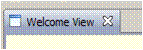
Your Toolbox window contains a collection of subwindows called views. A view is identified by a tab in the upper left-hand corner. The tab for the welcome view that you saw when you started the Toobox for the first time looks like this:
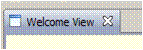
You can delete a view by clicking on the X. This just removes
the view; it does not affect whatever the view is viewing. For example,
deleting a view that shows a file does not delete the file.
Views are grouped in folders. Here is a typical state of the Toolbox.
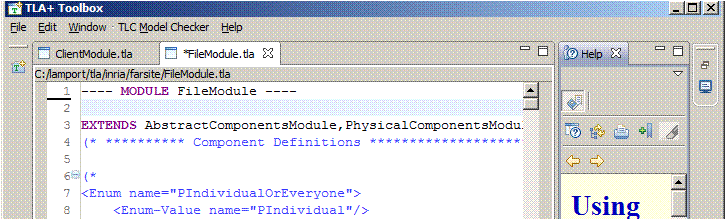
It has two folders. One contains two module-editor views for the module files ClientModule.tla and FileModule.tla. These views allow you to edit those files. The * preceding the name FileModule.tla indicates that the file has unsaved modifications. The other folder contains a Help view.
The buttons  at the top right-hand side
of the folder allow you to minimize
the folder or maximize it, hiding all other
folders. Clicking on the
at the top right-hand side
of the folder allow you to minimize
the folder or maximize it, hiding all other
folders. Clicking on the  button that
replaces the maximize button undoes the maximization. The
button that
replaces the maximize button undoes the maximization. The

at the right edge of the Toolbox window is a minimized folder that can be restored by left-clicking on it. Clicking on the bottom icon (the image of a computer screen in this example) and on the top icon (the overlapping rectangles) do different things. Try them. Pay attention to the upper right-hand corner of the folder that gets raised.
You can move a view by left-clicking on its tab, holding down the mouse button, and dragging the view to where you want it (even outside the Toolbox window). What this does depends on exactly where you drag it, on the current configuration of the Toolbox window, and perhaps on what you had for breakfast. You can also create multiple views on the same module by selecting the module editor and choosing New Editor on the Window menu. This is all implemented by Eclipse code, so it's guaranteed to be bug free. (A program can have a bug only if there is a specification of what it's supposed to do.) It works pretty well and you will quickly learn how to arrange your Toolbox views the way you want them. If you get it into a weird state, just close and reopen the spec.